Restoring the Netgear Nighthawk R7000 router to its original firmware involves a process commonly referred to as "firmware downgrade" or "firmware rollback." Please note that the steps and options may vary depending on the specific firmware versions and updates. Here's a general guide to help you restore the router to its original firmware:
Before You Begin:
- Download Original Firmware:
- Visit the Netgear support website and download the original firmware version that your router initially came with. Make sure to download the correct firmware for your router model.
Firmware Rollback Steps:
- Access the Router's Web Interface:Open a web browser and enter the router's IP address (usually http://192.168.1.1 or http://routerlogin.net) in the address bar. Log in with your router's admin credentials.
- Check Current Firmware Version:Navigate to the router's firmware update section to check the current firmware version.
- Backup Settings:Before proceeding, consider backing up your router settings. Some settings may be reset during the firmware rollback.
- Upload Original Firmware:Locate the firmware update or upgrade section in the router settings. Choose the option to upload firmware or manually select the downloaded original firmware file.
- Initiate Firmware Rollback:Begin the firmware rollback process. Follow any on-screen instructions. This may take a few minutes, and the router will reboot.
- Wait for Reboot:Allow the router to complete the reboot process. Be patient, as this may take a few minutes.
- Reset to Factory Defaults (Optional):After the router has successfully reverted to the original firmware, you may choose to perform a factory reset to ensure all settings are back to default.
- Reconfigure Router:Reconfigure your router settings and set up your network as needed.
Important Considerations:
Compatibility: Ensure that the original firmware you download is compatible with your router model (Netgear Nighthawk R7000).Stability: Firmware downgrades can sometimes be complex, and there's a risk involved. Follow the manufacturer's instructions carefully.
Support: If you encounter any issues during the process, consult the Netgear support website or contact Netgear customer support for assistance.
Always refer to the specific instructions provided by Netgear for your router model and the firmware versions involved. These steps are general guidelines, and the actual process may vary.
1. Download the Netgear nighthawk app if you haven't already from the App Store or the Google Play Store
2. Make sure you're connected to your routers Wi-Fi network
3. Login to the app and input your routers admin credentials once you're on the nighthawk app dashboard
4. Click on the router image scroll down and select check for updates and that's it you can update your router if there is an update found
Be sure to check out the rest of thefeatures in the app and visit Netgear



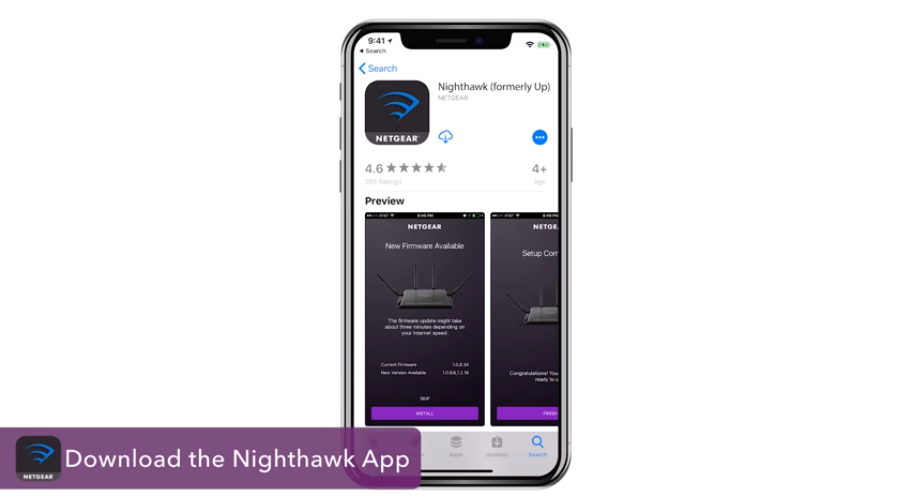
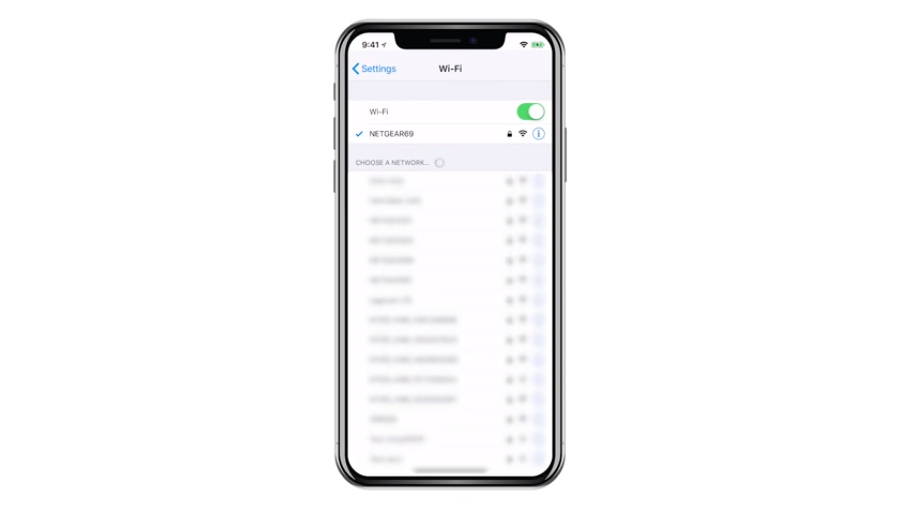



Post a Comment