![Xiaomi Redmi S2 [EDL] RESET | DISABLE MI CLOUD Xiaomi Redmi S2 [EDL] RESET | DISABLE MI CLOUD](https://blogger.googleusercontent.com/img/b/R29vZ2xl/AVvXsEjznlK7dpj2BeJBkvL2uDYLViT9okBOxFJuctsmFAfTPE0W2WORdNXLtn31eyRGn3cfrXsxYOo_q4oFKYsbtnesEte-_arD1qjnn8uFAj6DgNnpOQDgA9LH70Jukw5RKySVvWJCUqg6mwlwOv38MTz83tYot25x4r-sgVfkxAwJNX0yAlg-hhaoS069Gg/s16000-rw/Xiaomi%20Redmi%20S2%20%5BEDL%5D%20RESET%20DISABLE%20MI%20CLOUD.png)
Hello! I will help you make introduction and instructions to reset and deactivate Mi Cloud on Xiaomi Redmi S2 device using EDL mode.
The Xiaomi Redmi S2 is quite a popular smartphone with solid specs and an affordable price. However, as with any electronic device, there may be situations where you need to restore this device to factory settings or disable Mi Cloud.
If you want to reset the Xiaomi Redmi S2 device and disable Mi Cloud, then EDL mode can be the right choice. The EDL mode allows you to access the locked device and reset or delete your Mi Cloud account without requiring a password. However, you should be careful while using this mode as a mistake can permanently brick your device.
In order to reset and deactivate Mi Cloud on Xiaomi Redmi S2 using EDL mode, you need some requirements and steps to be followed carefully. Make sure to back up your important data before resetting.
Here are the instructions for resetting and deactivating Mi Cloud on Xiaomi Redmi S2 using EDL mode:
Condition:
- Computer with Windows operating system.
- A USB type C cable that can be used to connect the Xiaomi Redmi S2 to a computer.
- Qualcomm driver package for Windows.
- Xiaomi Redmi S2 in EDL mode.
Steps:
- Download and install the Qualcomm driver package for Windows on your computer.
- Turn off your Xiaomi Redmi S2.
- Connect Xiaomi Redmi S2 to the computer using a USB type C cable.
- In EDL mode, Xiaomi Redmi S2 will be detected as "Qualcomm HS-USB QDLoader 9008" device on your computer.
- Open the MiFlash application on your computer and select the "Clean All" or "Save User Data" option (if you want to save user data) and click "Flash".
- Wait for the flashing process to finish.
- After the flashing process is complete, the Xiaomi Redmi S2 device will restart and you will see the initial settings as when you first bought the device.
- Follow the initial setup steps and select the "Skip" option when prompted to log in to your Mi Cloud account.
Now your Xiaomi Redmi S2 device has been reset to factory settings and Mi Cloud account has been deactivated. Make sure to back up your important data before resetting and follow the steps carefully to avoid damaging your device.
Code Name: Ysl
Operation: Reset MiCloud [2]
Authenticating... OK
Retrieving data... OK [217,05 KiB]
Initializing data... OK
Waiting for HS-USB QDLoader 9008... COM38
Connecting to device... OK
Handshaking... OK
Reading bootloader info... OK
Serial: 854936396 SoC : [Snapdragon 625] [MSM8953] [0x000460E1]
OEM : Qualcomm [0x0000] Model : Unknown [0x0000]
PK_HASH[0] : 57158EAF1814D78FD2B3105ECE4DB18A
PK_HASH[1] : 817A08AC664A5782A925F3FF8403D39A
Writing flash programmer... OK
Connecting to flash programmer... OK
Configuring device... OK
Firehose config : eMMC [Sector:512] [Target:4096] [Host:1048576]
Reading partition map... OK - LU Count : 1
Reading software info... OK
Model Name : Redmi S2
Product Name : ysl
Manufacturer: Xiaomi
Platform: ysl
Android Version : 9
Security Patch : 2020-09-01
Build ID : PKQ1.181203.001
Build Date : Thu Sep 24 20:47:30 WIB 2020
MIUI Version : V12
MIUI Build : V12.0.2.0.PEFMIXM
MIUI Region : ysl_global
MIUI Locale : en-GB
Erasing lock data... OK
Erasing USERDATA... OK
Disabling MiCloud... OK
Erasing FRP... OK
Rebooting... OK
UNLOCKTOOL 2023.03.24.0
Elapsed time : 15 seconds
Operation: Reset MiCloud [2]
Authenticating... OK
Retrieving data... OK [217,05 KiB]
Initializing data... OK
Waiting for HS-USB QDLoader 9008... COM38
Connecting to device... OK
Handshaking... OK
Reading bootloader info... OK
Serial: 854936396 SoC : [Snapdragon 625] [MSM8953] [0x000460E1]
OEM : Qualcomm [0x0000] Model : Unknown [0x0000]
PK_HASH[0] : 57158EAF1814D78FD2B3105ECE4DB18A
PK_HASH[1] : 817A08AC664A5782A925F3FF8403D39A
Writing flash programmer... OK
Connecting to flash programmer... OK
Configuring device... OK
Firehose config : eMMC [Sector:512] [Target:4096] [Host:1048576]
Reading partition map... OK - LU Count : 1
Reading software info... OK
Model Name : Redmi S2
Product Name : ysl
Manufacturer: Xiaomi
Platform: ysl
Android Version : 9
Security Patch : 2020-09-01
Build ID : PKQ1.181203.001
Build Date : Thu Sep 24 20:47:30 WIB 2020
MIUI Version : V12
MIUI Build : V12.0.2.0.PEFMIXM
MIUI Region : ysl_global
MIUI Locale : en-GB
Erasing lock data... OK
Erasing USERDATA... OK
Disabling MiCloud... OK
Erasing FRP... OK
Rebooting... OK
UNLOCKTOOL 2023.03.24.0
Elapsed time : 15 seconds
 |
| Test Point Xiaomi Redmi S2 |
![Xiaomi Redmi S2 [EDL] RESET | DISABLE MI CLOUD Xiaomi Redmi S2 [EDL] RESET | DISABLE MI CLOUD](https://blogger.googleusercontent.com/img/b/R29vZ2xl/AVvXsEho2fsBLDcGJ2JKBk_kVo6Nvn-Eob4HbiVaAnvPAYKYI0F09F8_kYkKkfFQZyLpcz3cwSsZCH0lAGJMw2QGK2kikeEq9F21QjBzNMjp8tPttJ-8lwnpQxm6BZGWZ98gxhkyK4GamPs0Z4XPOU6AgKEWfpEviU3EORGHZYcH1xFdR_jIj7_Iq17tFaYEEA/w480-h640-rw/IMG_5584.jpeg) |
| Xiaomi Redmi S2 [EDL] RESET | DISABLE MI CLOUD |


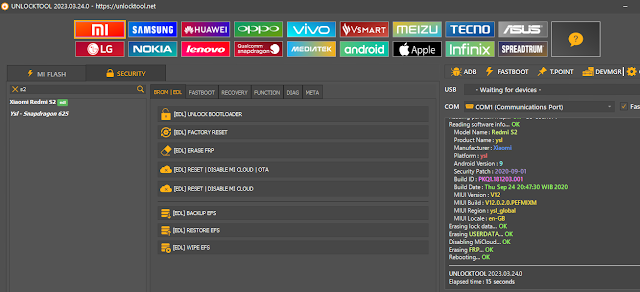

Post a Comment